How to convert text file to PDF on Windows 10
On Windows 10 Computer, the operating system allows the feature to convert any .txt file to .pdf file, Microsoft Print to PDF feature helps you to perform this conversion easily without any third party tool or without any website, follow the below simple steps to convert .txt file to .pdf file on your Windows 10 computer:
Step 1: Create the text file and open it in any text editor, below we have created test_document.txt file and we have opened it in Notepad editor.
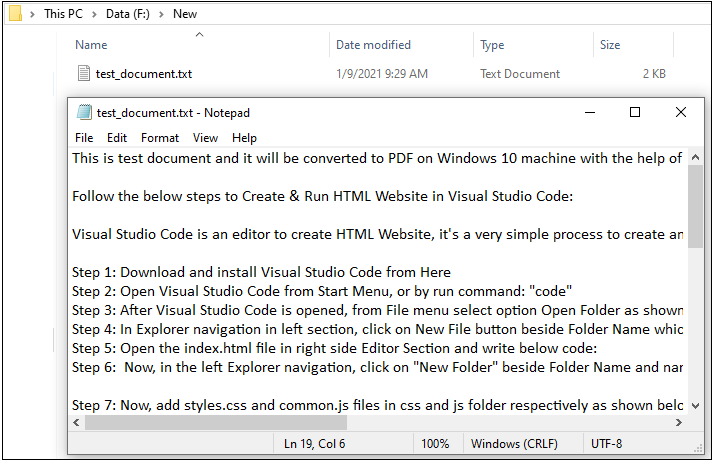
Step 2: Add all the data which we want to show on PDF file
Step 3: From the top menu, click on File option and then click on Print option OR Press "Ctrl + P" from keyboard as shortcut option to open Print Popup.
Step 4: On the Print Popup window, select "Microsoft Print to PDF" option and click on "Print" button from the bottom section as shown below
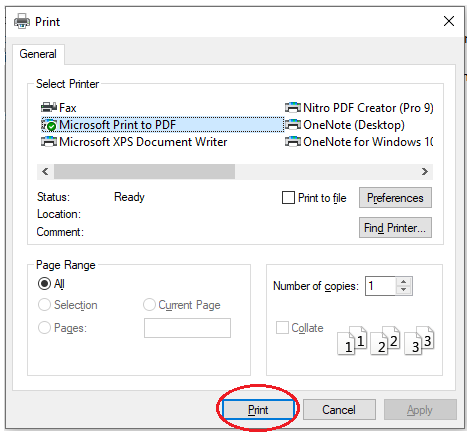
Step 5: Now, In the "Save Print Output as" popup, select the location and give it a name to save the PDF file and click on "Save" button as shown below
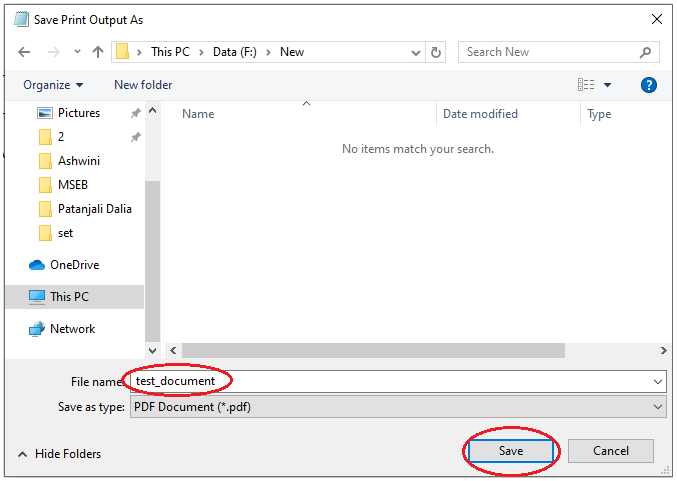
Step 6: Now, open the pdf which we converted now from text to pdf, it should load in PDF viewer with the entire text of the original file.
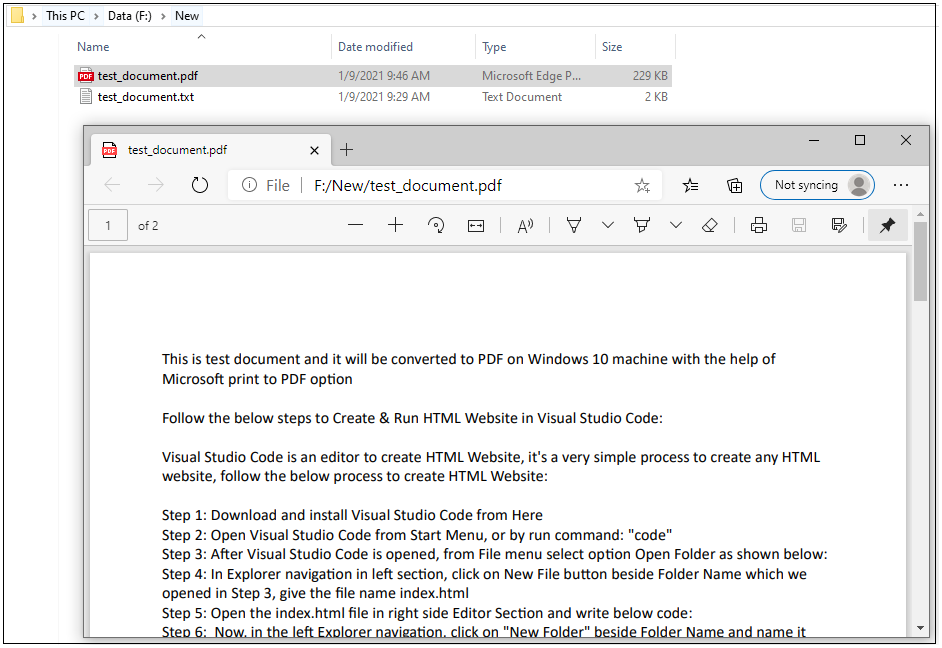
Try, this above easy method to convert the text file to PDF file without any loss of data.