How to clear saved Windows or Web Password from a computer
Following are the two ways to remove cached/saved password in your Windows Operating System
Method 1: Quick Delete from Stored User Names and Passwords
1. Click on "Windows ICON + R", it will open RUN popup window
2. Enter rundll32.exe keymgr.dll, KRShowKeyMgr and then click on OK button
3. It will open "Stored User Names and Passwords" Popup window
4. Select the proper username & password which has stored in the computer and you want to remove it from the computer
5. It will ask Confirmation popup whether to confirm delete or not, click on OK if you are confirmed that you want to remove the stored credentials or click on Cancel button if you wish to do it later.
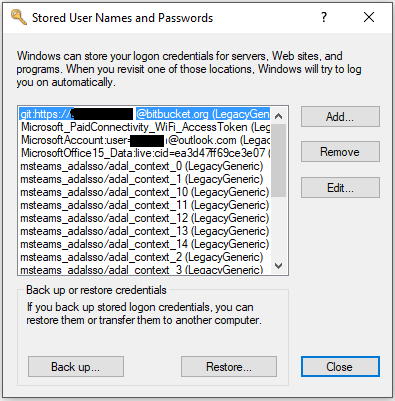
Add / Edit stored Windows Account Credentials:
1. You can add new credentials to store in your computer, to do that you need to click on "Add" button, it will open popup like shown below:
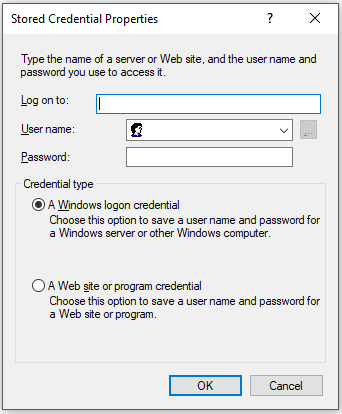
2. You can edit the credentials if you want to change the stored credentials for that account, for that you need to select particular Account from the list and click on Edit button
Method 2: Clear from Control Panel User Account Option
1. Click Start and open Control Panel
2. Click on User Accounts option in Control Panel
3. Click on Credential Manager option from User Accounts
4. Click on "Web Credentials" or "Windows Credentials" which you want to edit/remove
5. After click on the Web or Windows credentials option, it will open window like shown below:
6. You can expand any credentials stored in the system and click on "Edit" or "Remove" option.
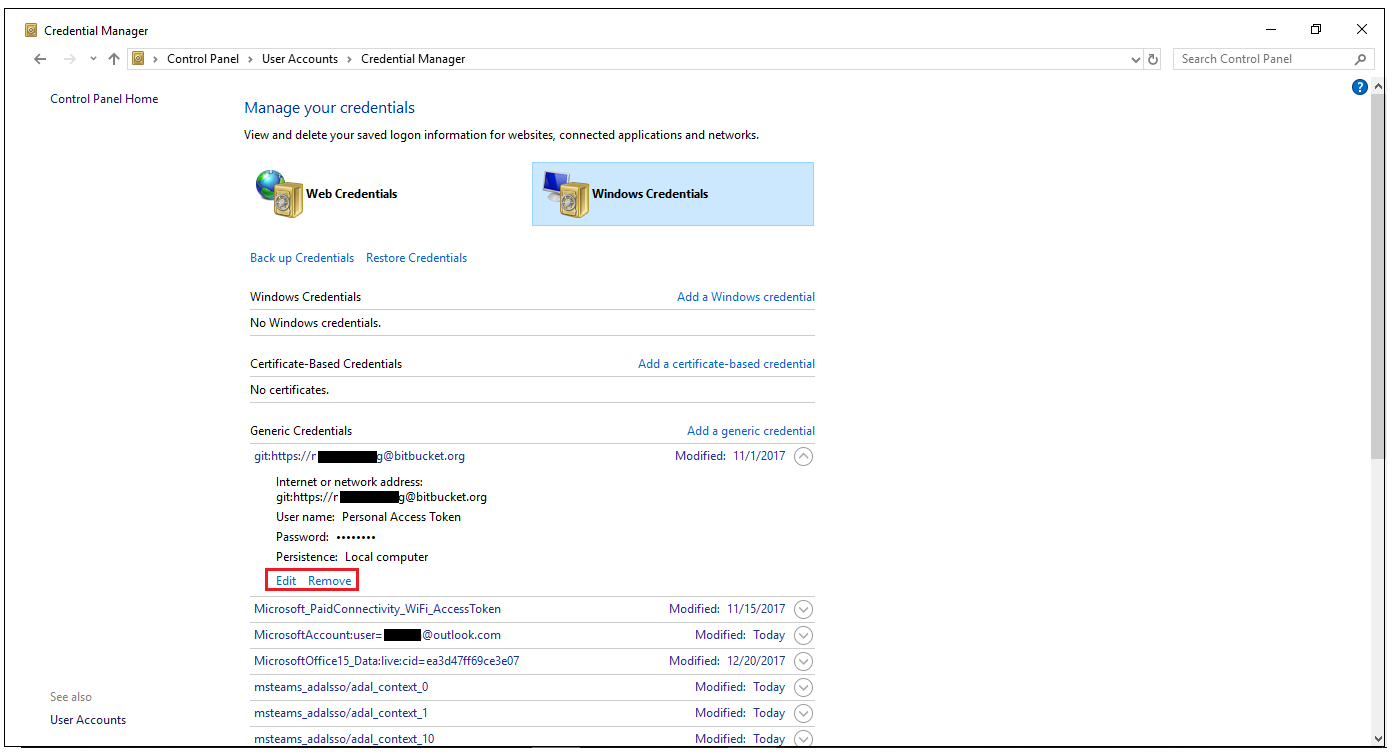
Backup / Restore Windows Account Credentials:
1. After opening above "Windows / Web Credential Manager" window, there is a option to Back up Credentials & Restore Credentials at the top.
2. When you are selecting "Back up Credentials" option, it will ask for location to save file and it will save as ".crd" extension. You need to save it at safe location and on other device, so that can be used when your current system got crashed due to some reason or your password got removed from the computer due to some reason.
3. Later you can select "Restore Credentials" option to restore all your stored windows passwords.