Check the info you entered. It doesn't match the info for this card error while adding new Payment method on Microsoft
On Microsoft Billing Payment page, while adding new payment method to pay for Azure subscription or to pay for any Microsoft services, if you are getting error as: "Check the info you entered. It doesn't match the info for this card" then verify the following things and then re-check:
You can add a new payment method to Microsoft Billing Payment at: https://account.microsoft.com/billing/payments/
1. Verify the Cardholder Name, Card number, Expiration date & CVV entered by you is correctly matches with the Card details
2. If the Line number 1 details are correct, then confirm or check with the bank whether your Card is allowed for the International transaction usage or not
3. It should work after you enable International usage on the card. Banks allow you to enable International usage through SMS/Mobile Banking/Internet Banking.
4. If it still doesn't work after enabling International Usage, then contact with the Bank's Branch Technical Person to help you with this.
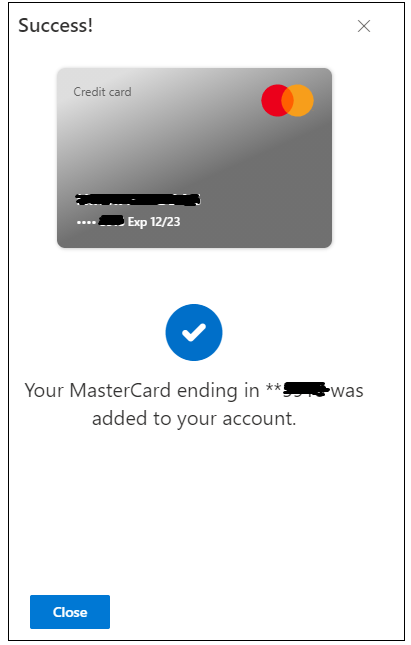
In my case, after enabling International Usage on the card, it worked successfully.