How to delete Resource Group in Microsoft Azure Cloud Portal
In Azure, we create Resource Groups to handle the resources, sometimes there is requirement to delete the resource groups, so following steps which you can follow from Azure Portal or run command in Azure Cloud Shell which will help you to delete Resource Group:
Step 1: Login to Azure Portal
Step 2: Navigate to Resource Group page from Left Navigation Menu as highlighted below:
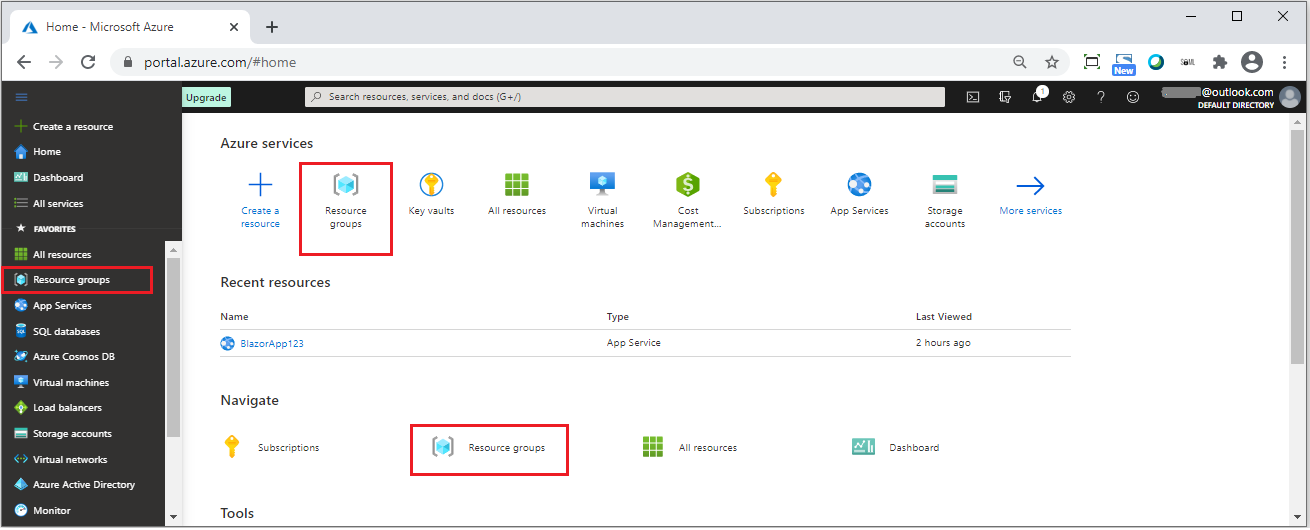
Step 3: On Resource Group page, click on the Resource Group name link as highlighted below which will open Overview of the selected Resource Group:
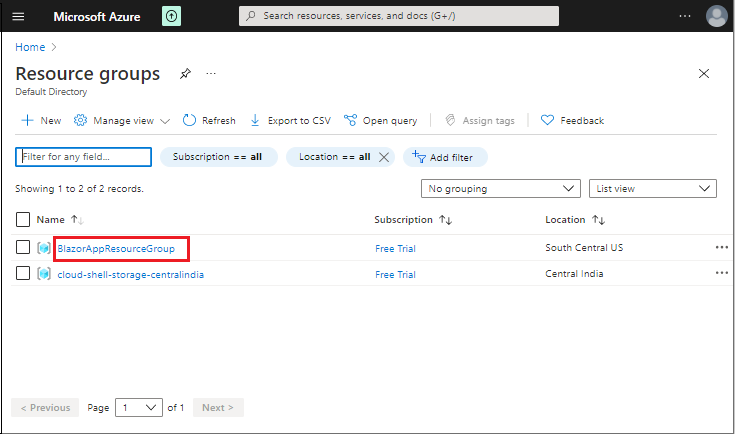
Step 4: On the Resource Group Overview page, click on the "Delete resource group" as highlighted below:
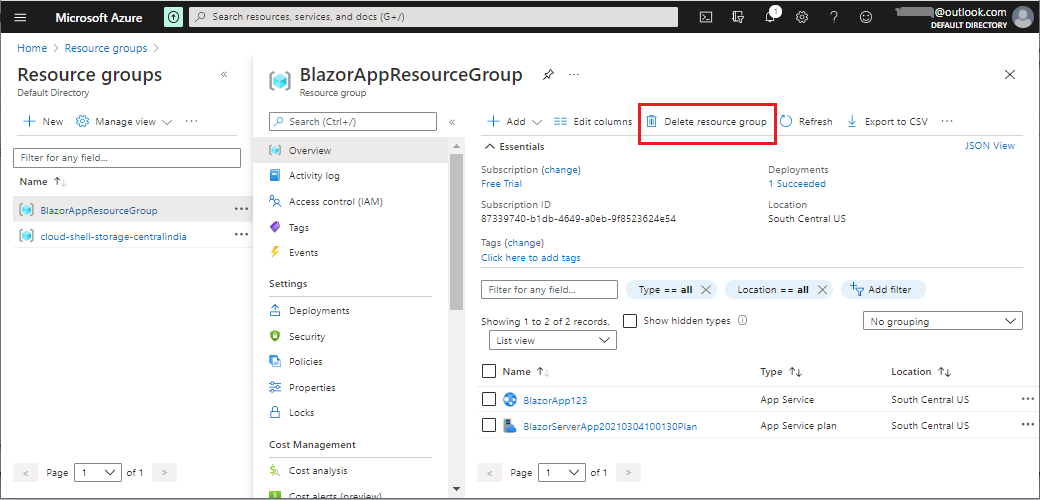
Step 5: Now, on the confirm Delete Resource Group popup, enter the Resource Group name in the textbox and click on Delete button to confirm Delete of Resource Group.
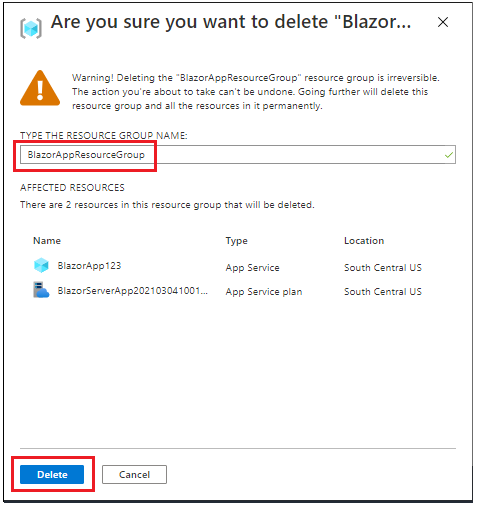
It will take few seconds to delete the Resource Group, On successful deletion of Resource Group you will be notified in Notifications of Azure Portal as highlighted below:
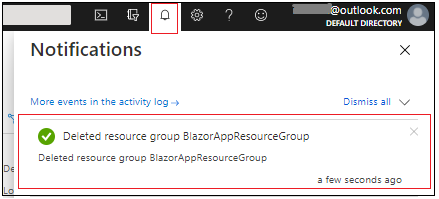
To Delete Resource Group using Azure Cloud Shell:
Step 1: Open the Azure Cloud Shell or open it using Cloud Shell icon from Azure Portal as shown below:

Step 2: Run the following command on Azure Cloud Shell (in Bash or in PowerShell) to delete Resource Group:
az group delete --resource-group TempRG1
The above command will delete the Resource Group (TempRG1) and all its resources from the Azure Cloud.